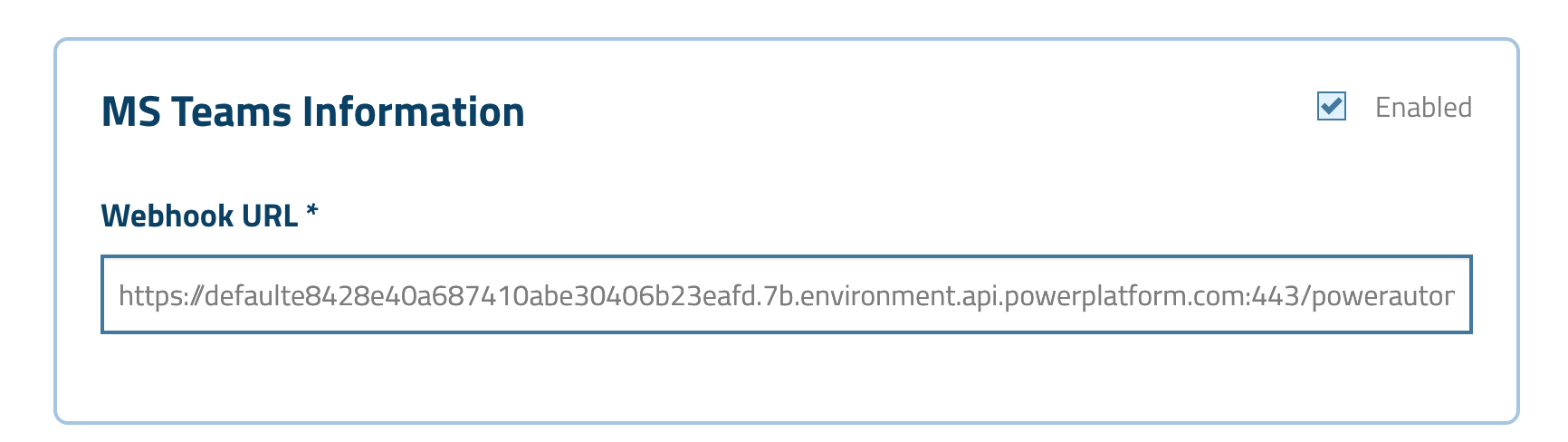Microsoft Teams Notifications Integration
Microsoft Teams integration enables real-time certificate notifications directly within your team workspaces, ensuring critical certificate events reach the right stakeholders on time. By connecting MTG CLM to your Teams channels, you can centralize certificate management communications, reduce notification delays and keep your entire team informed about certificate lifecycles without leaving their primary collaboration platform. Such an integration transforms certificate management from a siloed IT function into a transparent, team-wide visibility process that enhances organizational security awareness and response times. This page describes both the steps needed within MS Teams and the ones required within MTG CLM.
Microsoft Teams Setup
| Make sure you only use default MS Teams workflows templates for the below scenarios. |
Workflows Setup
In your Microsoft Teams application window, go to Apps, which is located on the bottom side of the left sidebar. Search for the app using the term Workflows and add / open it.
Click to reveal screenshot
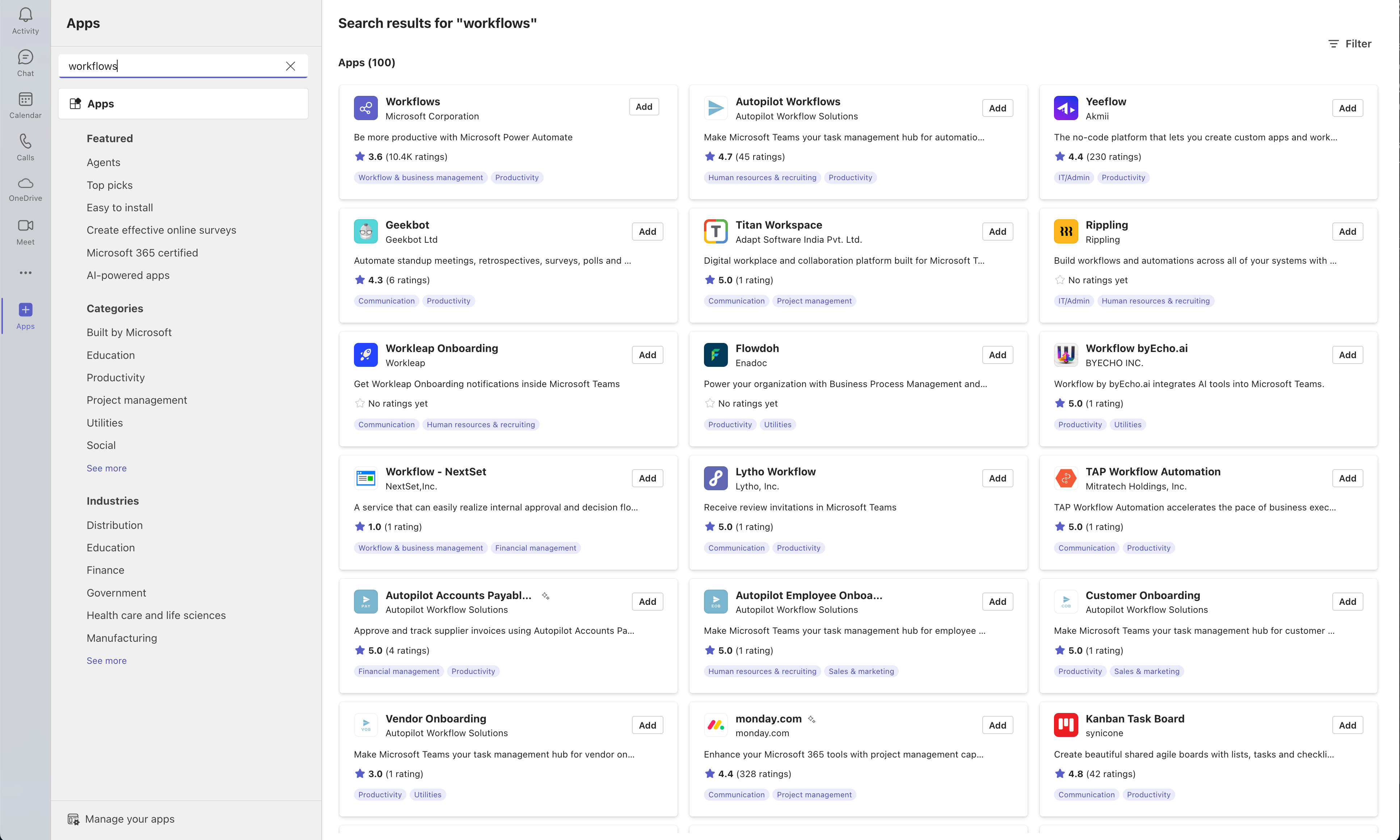
For this specific MTG CLM usecase a webhook URL is needed , for the notification to be sent within an MS Teams channel / chat of choice.
Channel Flow Setup
If you need notifications to be set within a specific MS Teams Channel:
-
Make sure you are within the Notifications flows and select Send webhook alerts to a channel.
Click to reveal screenshot
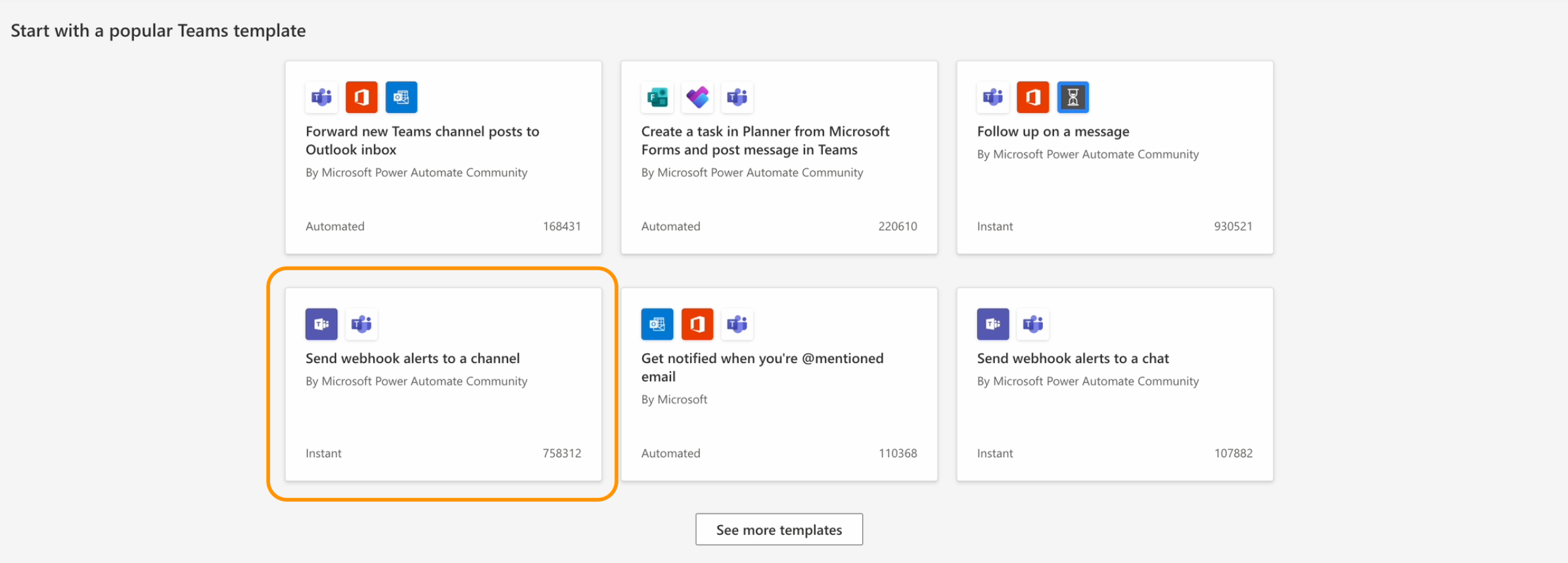
-
After naming the flow, click Next.
Click to reveal screenshot
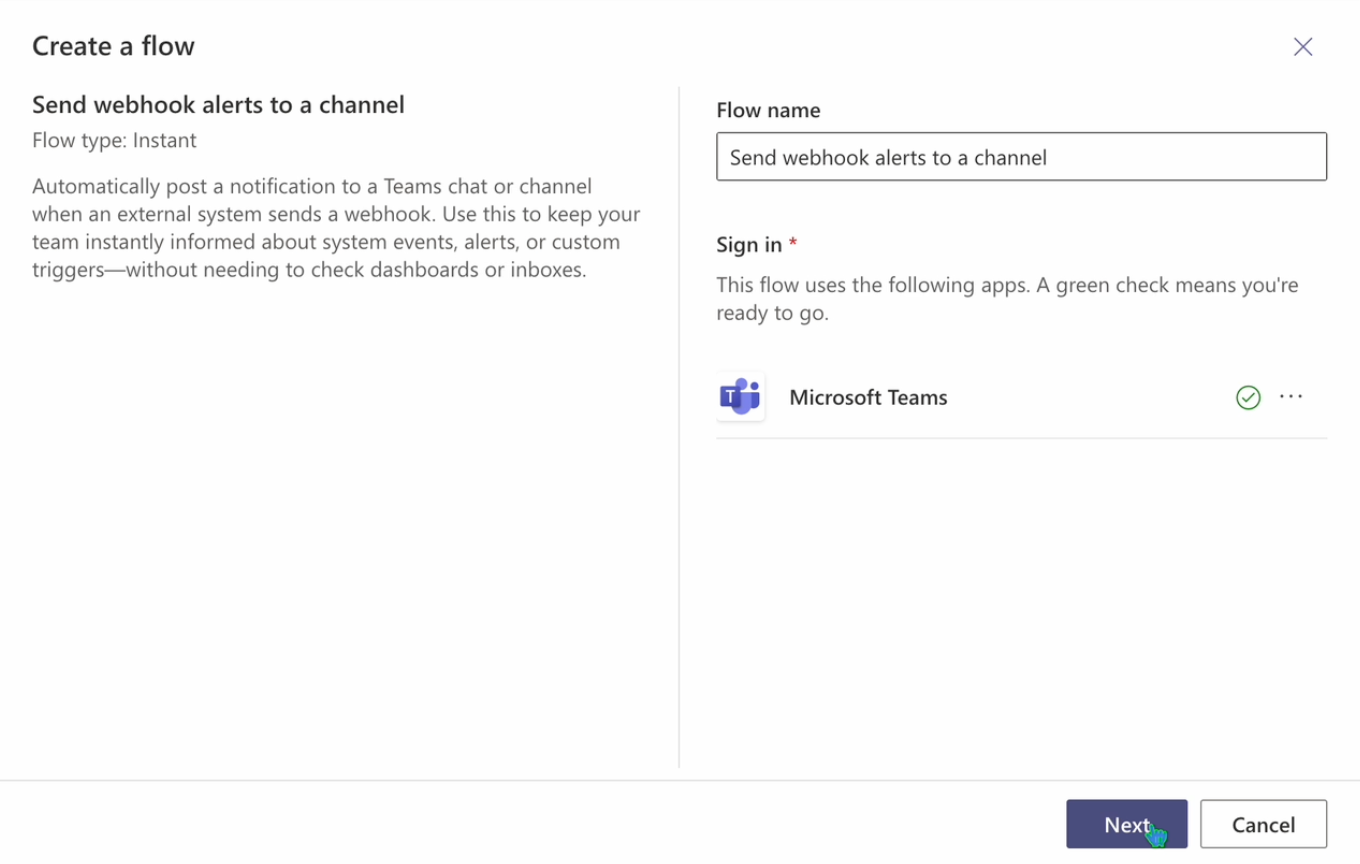
-
Select your desired team & channel and then click Create Flow.
Click to reveal screenshot
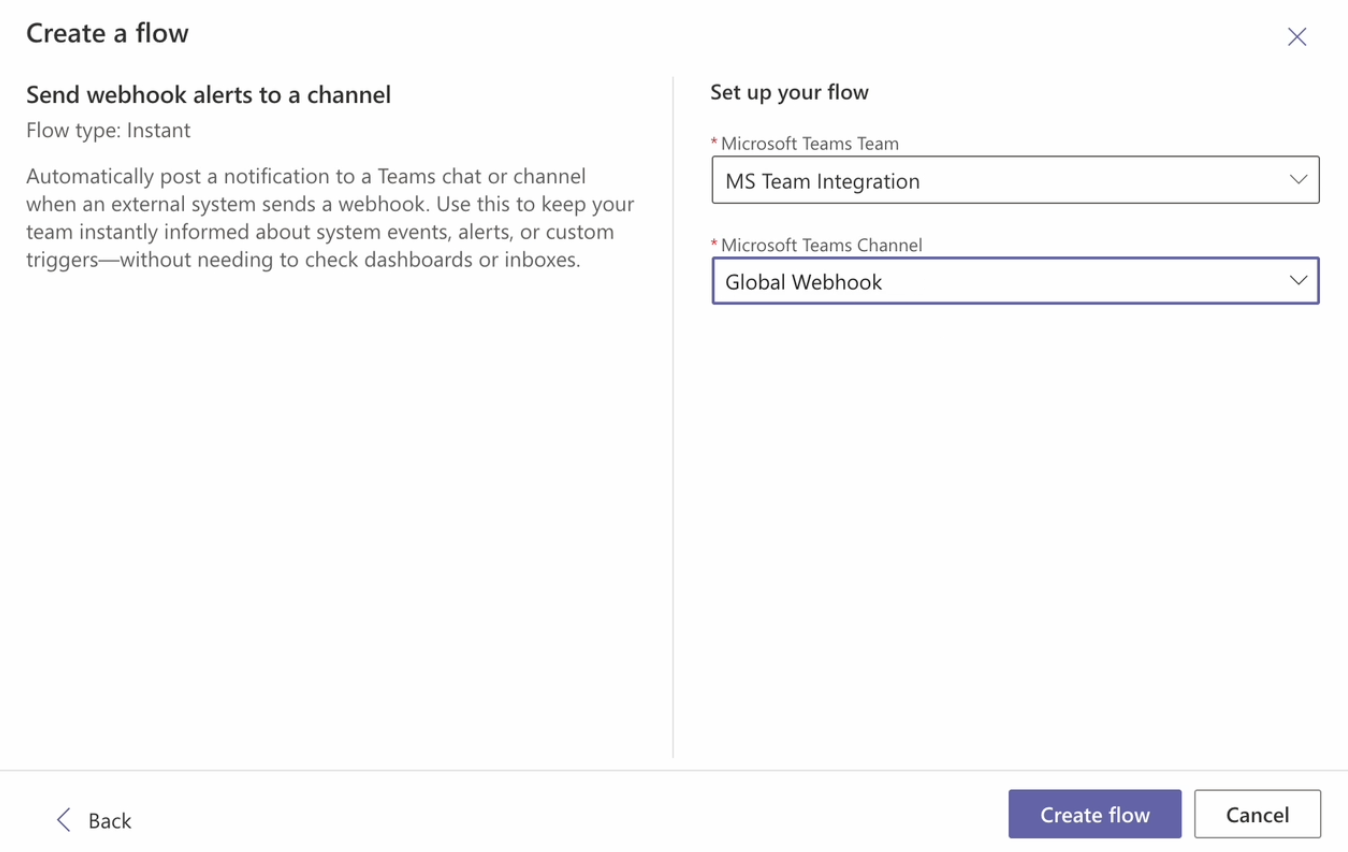
-
You will be informed that the process is complete and your webhook URL will be shown. This webhook URL can also be accessed later.
Click to reveal screenshot
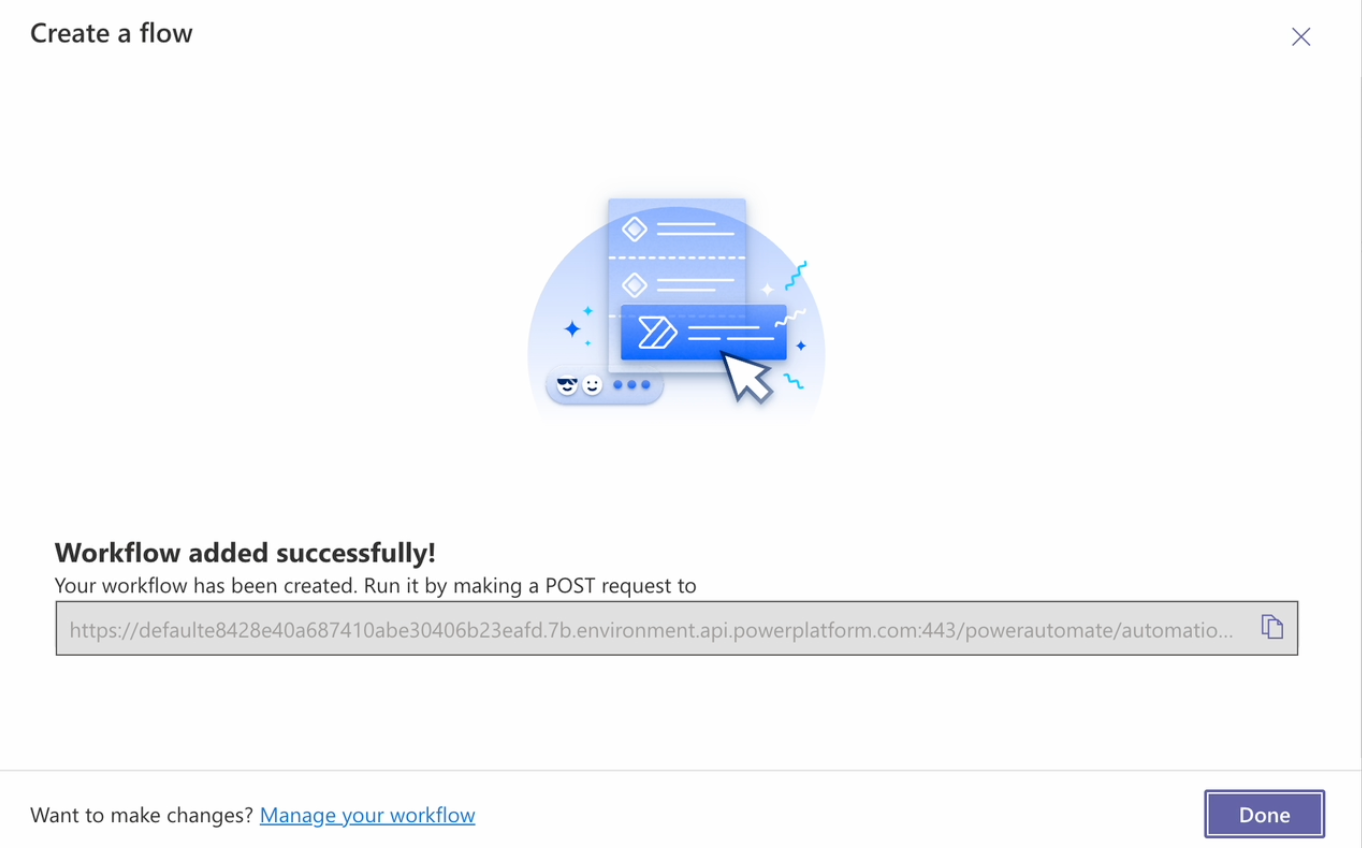
Chat Flow Setup
If you need notifications to be set within a specific MS Teams Chat:
-
Make sure you are within the Notifications flows and select Send webhook alerts to a chat.
Click to reveal screenshot
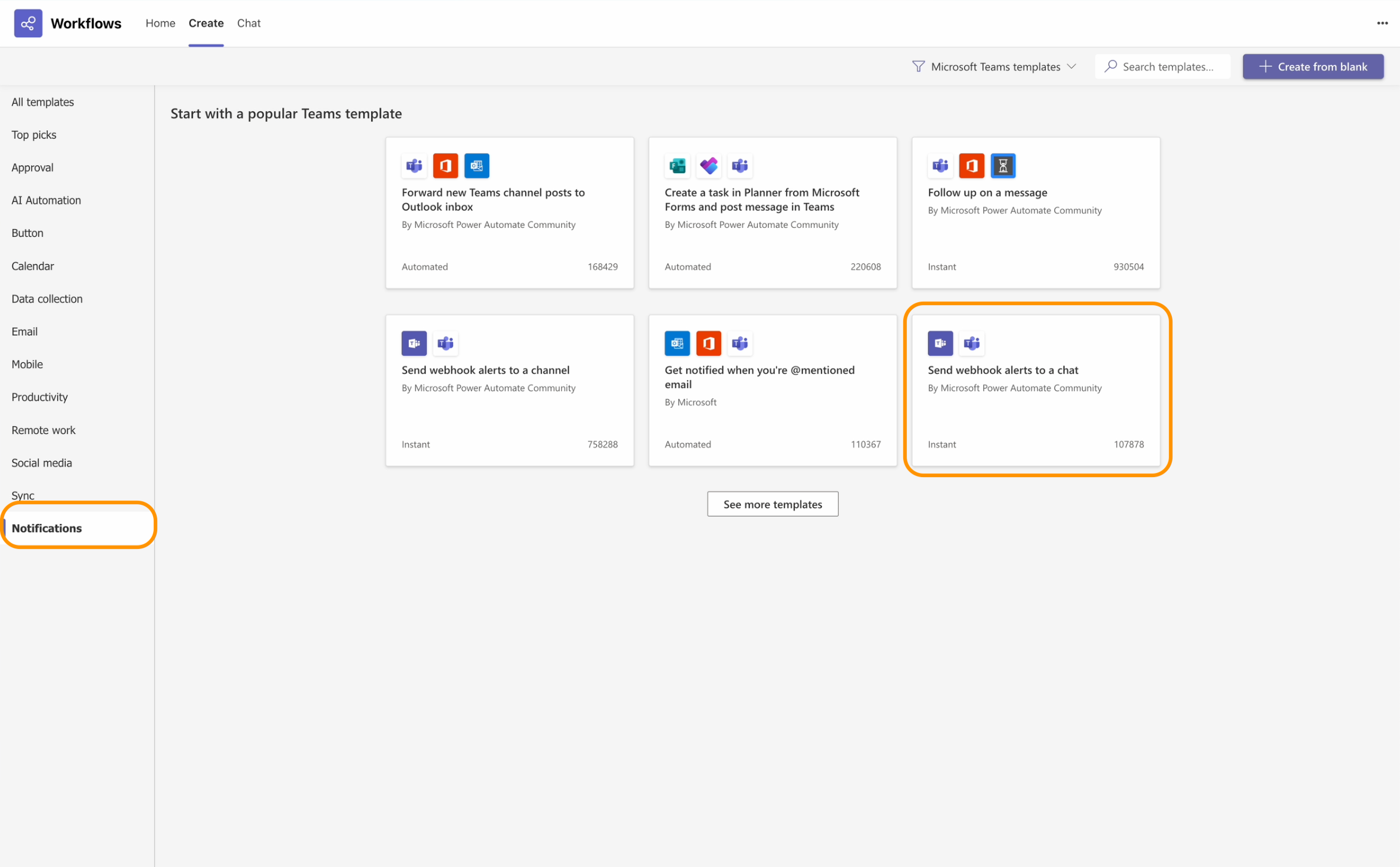
-
After naming the flow, select the desired chat from the dropdown list and then click Create Flow.
Click to reveal screenshot
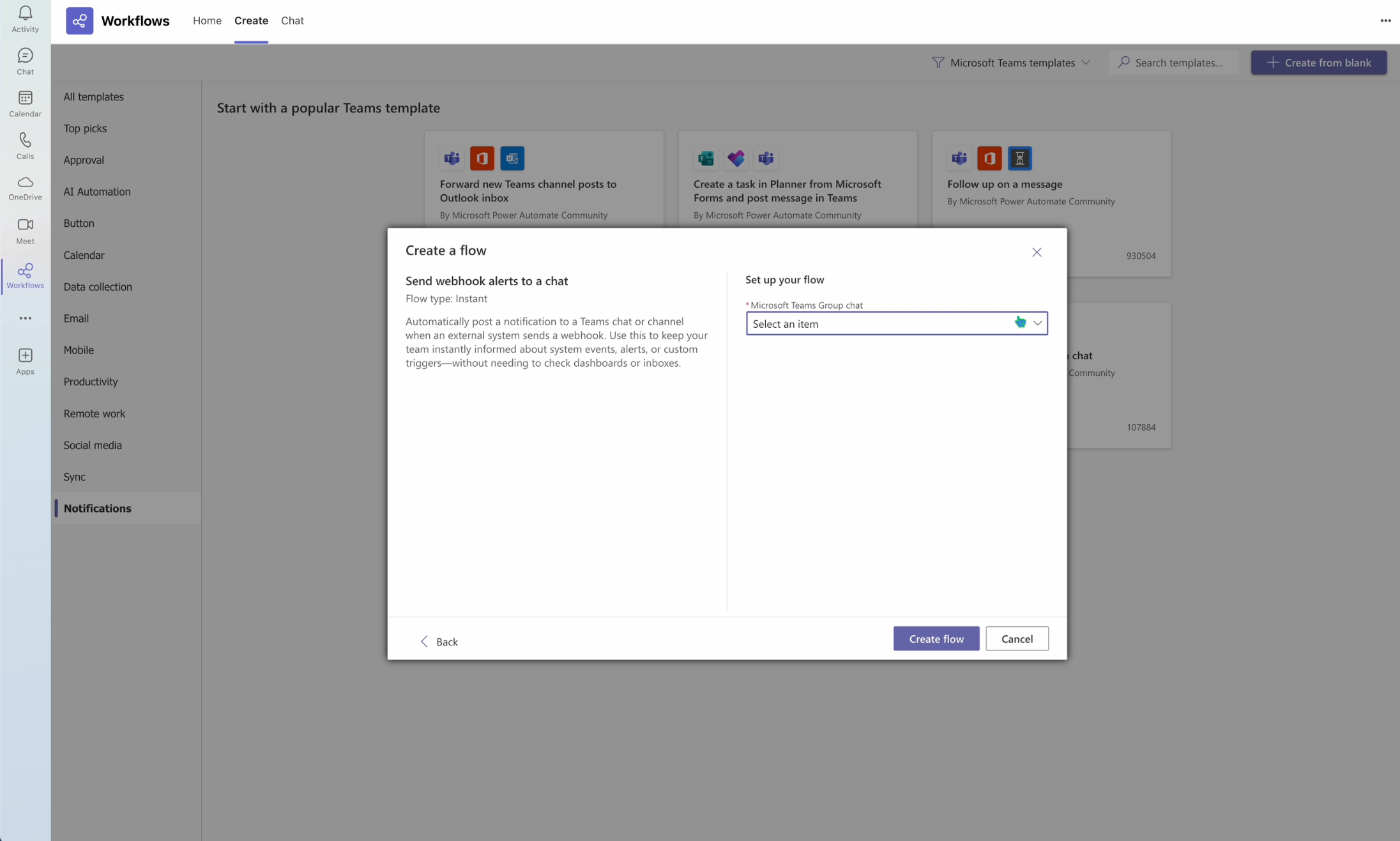
-
You will be informed that the process is complete and your webhook URL will be shown. This webhook URL can also be accessed later.
Private Chat Flow Setup
If you need notifications to be set within your private MS Teams Chat:
-
Follow the Chat Flow Setup process until the naming part of Step 2.
-
Give a name to the flow and click Next.
Click to reveal screenshot
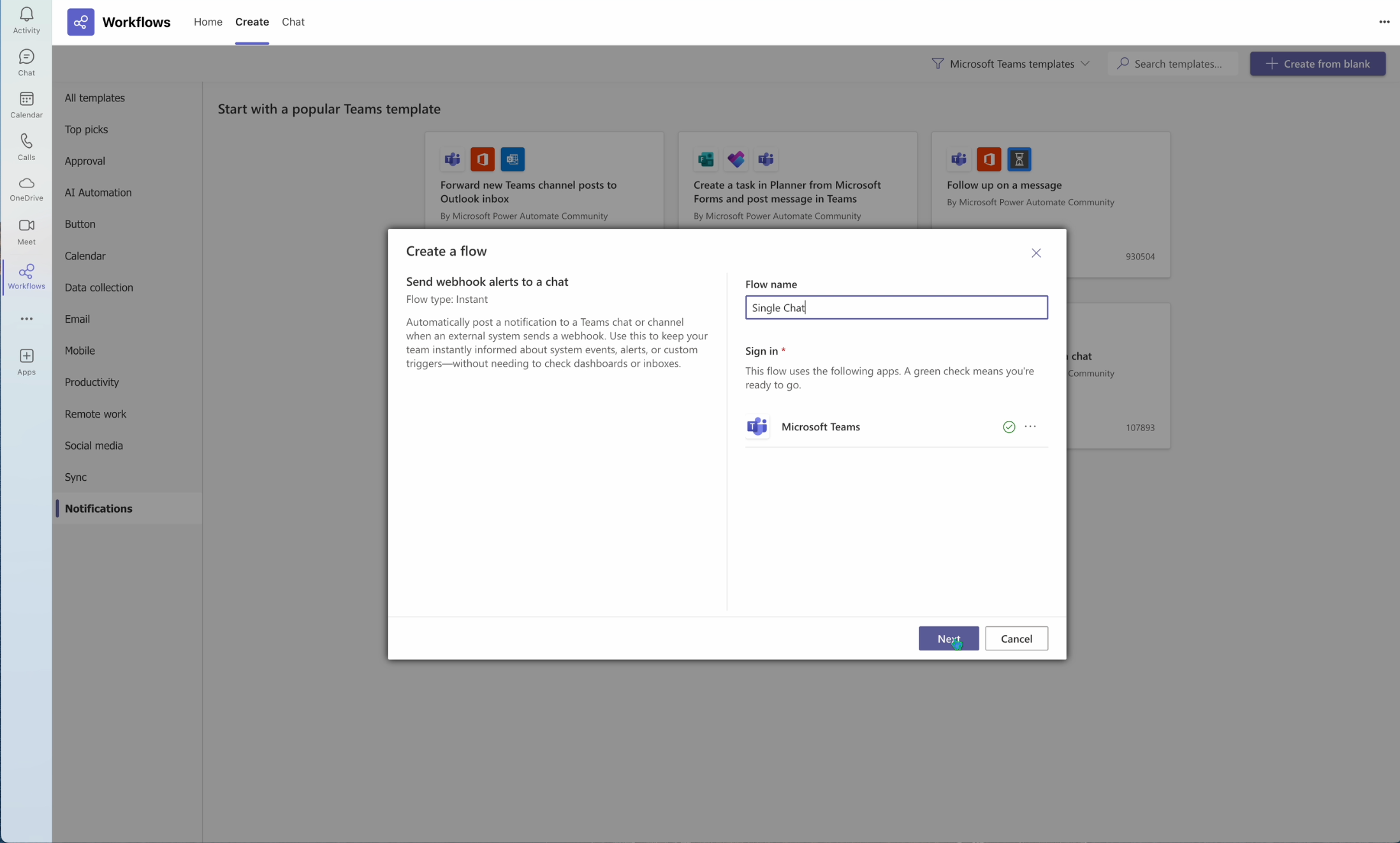
-
In the next wizard window do not alter anything and click Create Flow.
Click to reveal screenshot
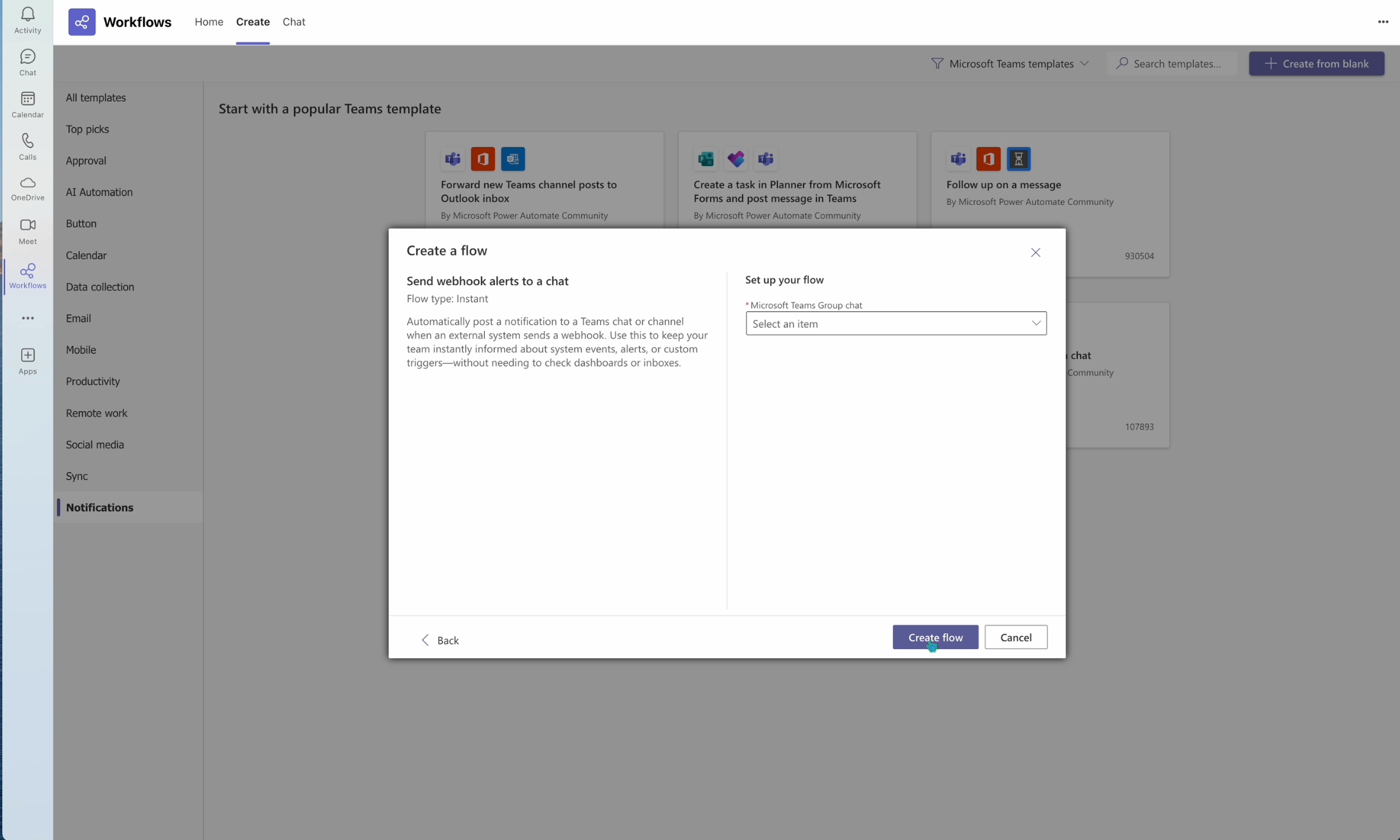
-
Edit the newly created flow in your Home tab.
Click to reveal screenshot
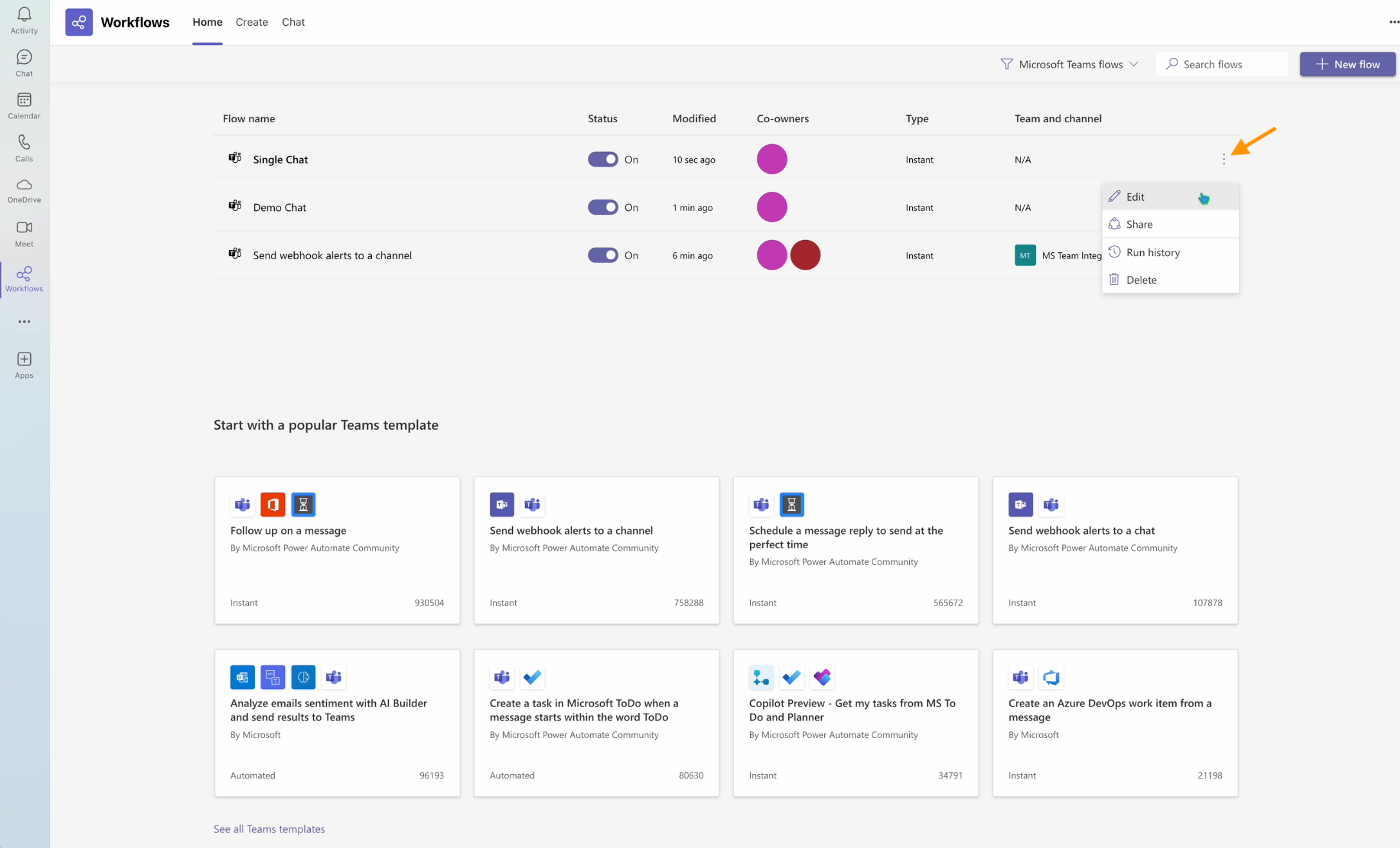
-
Click Send each adaptive card then Post card in a chat or channel and select Chat with Flow bot from the dropdown list. Save your selection.
Click to reveal screenshot
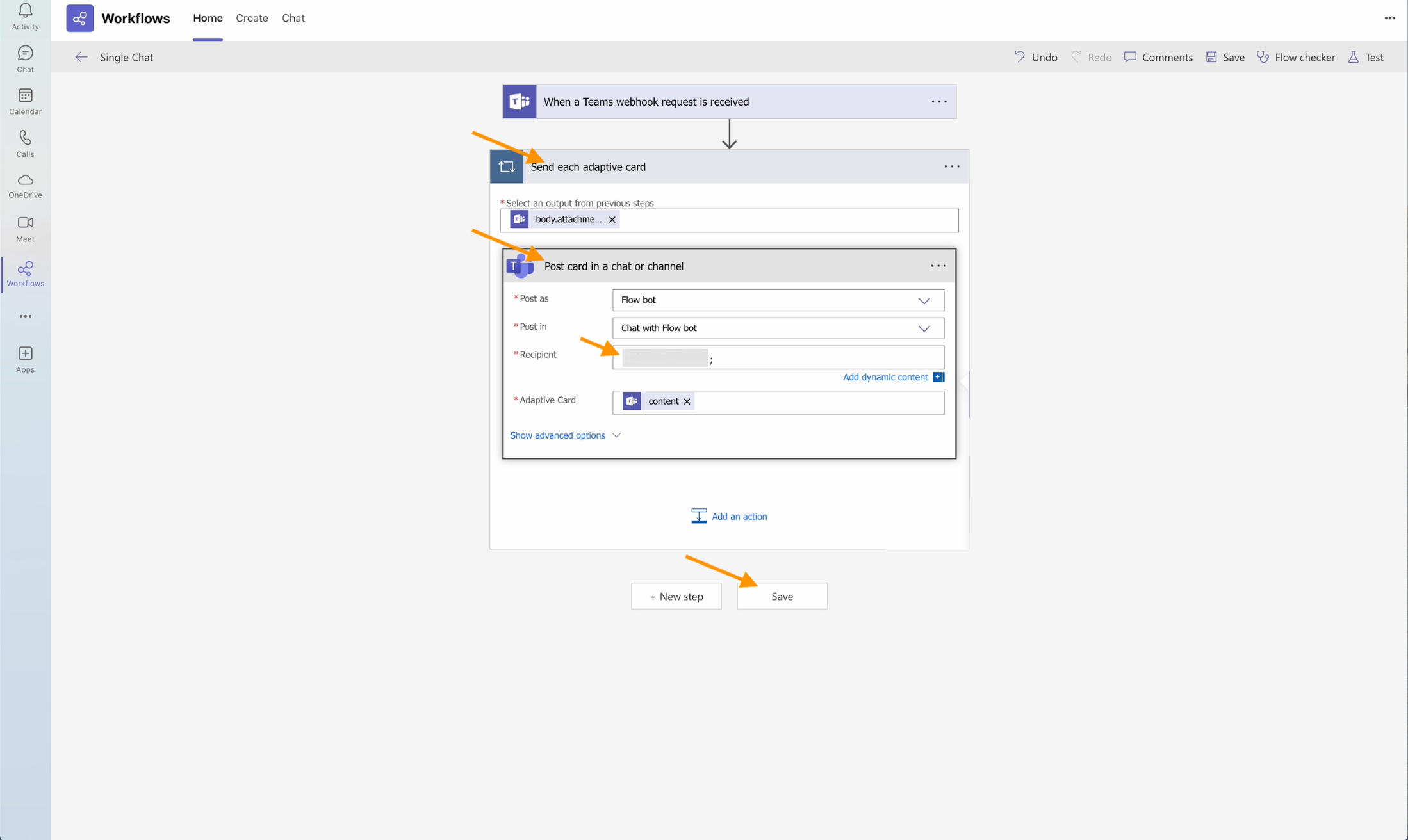
| Upon finishing any of the above processes, the webhook URL is accessible exclusively to the creator. This webhook URL is shareable with persons of trust. However, to add a co-owner select the newly created Workflow in MS Teams and click Share within the Co-Owner panel (located on the right). |
| According to your choice the notifications will either arrive as messages (chat) or posts (channel). |
Bonus Section: Retrieving your webhook URL after creating it
If you missed the webhook URL during creation or simply forgot to copy it, there is a way to retrieve it post creation.
-
Select the desired workflow and click Edit
Click to reveal screenshot
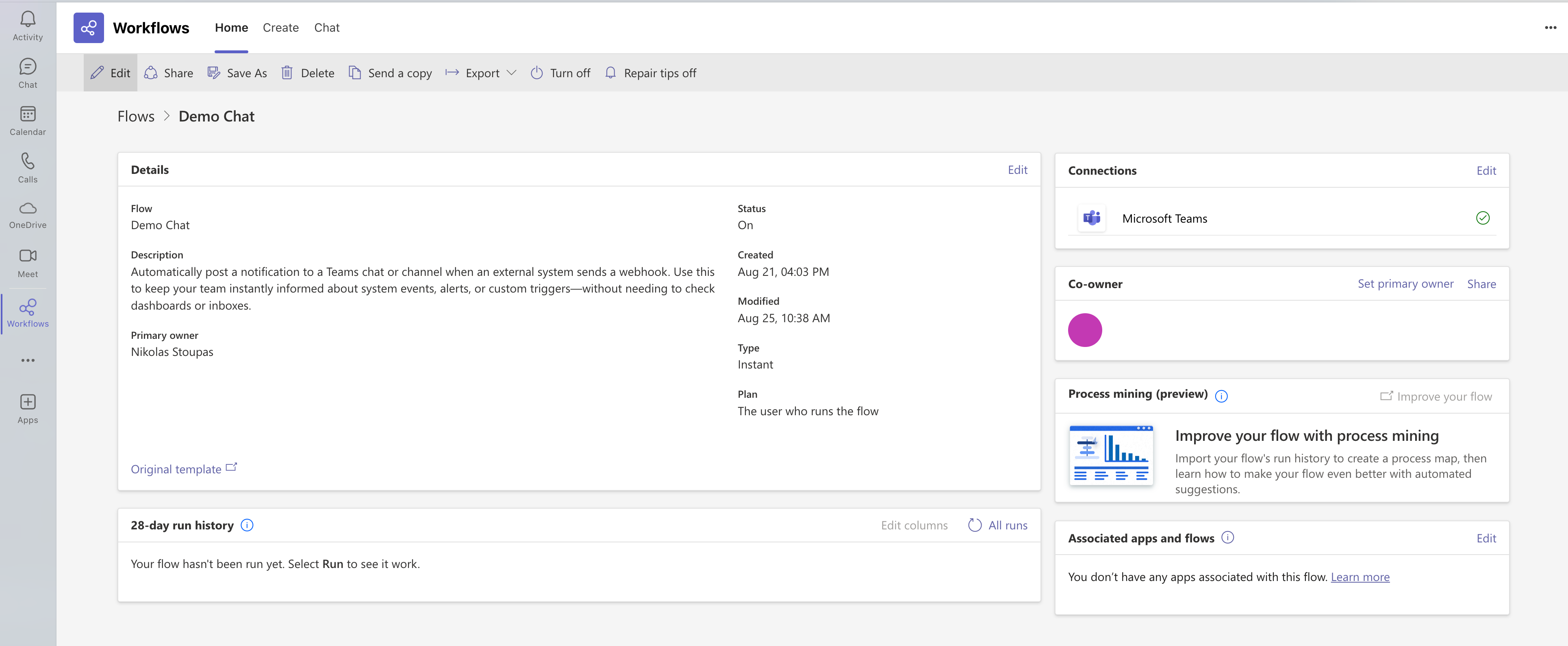
-
Simply click When a Teams webhook request is received and you will see the webhook URL underneath.
Click to reveal screenshot
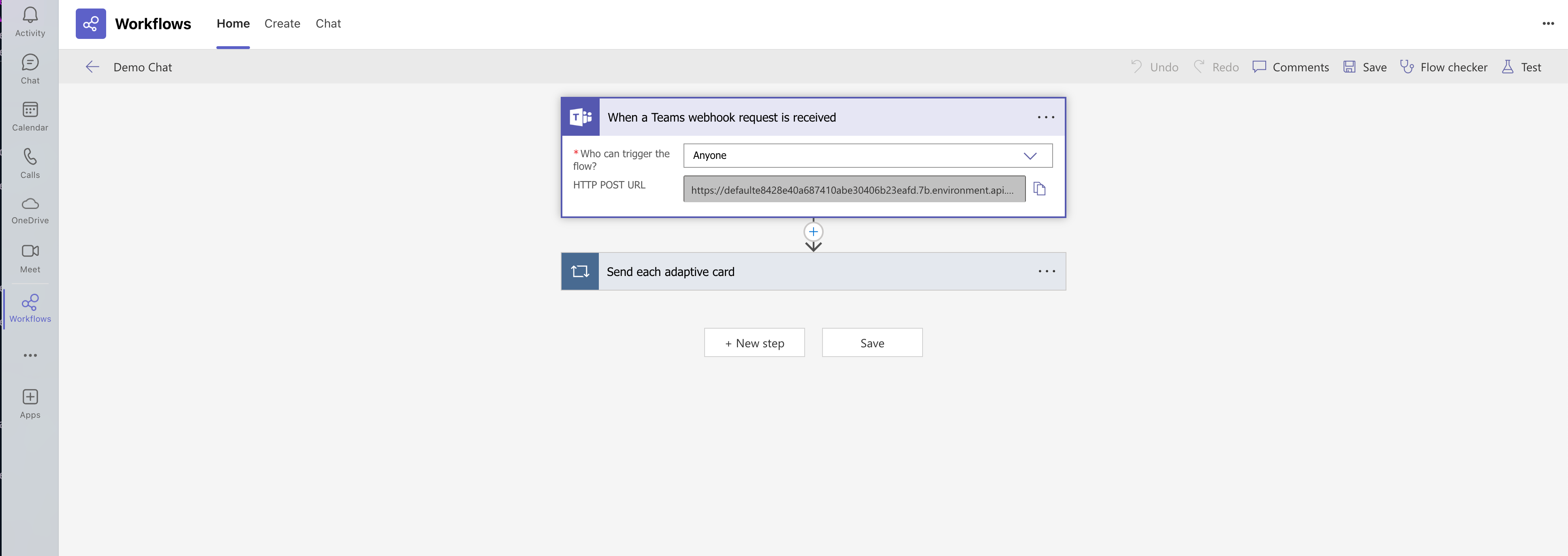
MTG CLM Setup
Enabling MS Teams Notifications using webhook URLs
When creating a global contact make sure to enable the MS Teams checkbox and paste the webhook URL in the dedicated field, like below.
Click to reveal screenshot